Testing a Form
Testing your forms allow you not only see how things will look once you’re finished, but it also allows you to understand the process by which your transactions are handled. It is recommended to always test your forms!
- Lock/Unlocked - It is very good practice to get into the habit of locking a form once you’re finished editing it.
- Archiving and Deleting a Form - If you are no longer using a form, you can decide to archive or delete the form. Each decision is followed by a multi-step process to limit accidental archival or deletion.
- Redirecting Archived Forms - This allows you to redirect an old form to a general or newer form. For example, if a patron opens an old link to the archived form, this setup redirects the old link to a live form of your choice.
Keep in mind: Donation Editor changes are automatically saved as you work.
Each form has two link types, a LIVE link and a TEST link.
- LIVE link
- The LIVE link is connected to your LIVE Tessitura environment.
- This is the most common link used for testing and our recommended approach. (The only option from Stream2 and Flex2 Forms)
- This is the link you share with the public!
- TEST link
- The TEST link is connected to your TEST Tessitura environment.
- This is commonly used during the initial account configuration or in certain situations.
- Learn more about the differences of the TEST and LIVE links here.
Testing forms using the LIVE link is what most folks do and is generally our recommendation. When the LIVE link is used, the card or digital wallet entered is charged the amount that you have selected and the order is placed in your LIVE Tessitura environment. Any other processes, integrations, magic, etc. you have set up take place.
If your form has multiple options or large amounts listed as payment options, we recommend that while you are testing the form, you change the values listed to be a small amount (like $1) and then, only if needed, refund the money in Stripe. Once your funds, sources, (Stream2 and Flex2 performances, price types), etc. are all looking good, adjust the amounts back to the desired amount(s) in your form.
To test your LIVE form:
Click the link under the LIVE Environment to the right of your form name. This will copy it to your clipboard.


Paste this link in a new browser tab or window. This should bring up a full page browser view of your form.
If there are errors in your form configuration, you will see a green page listing the errors instead of your form. The message will list the required elements to fix before your form loads.
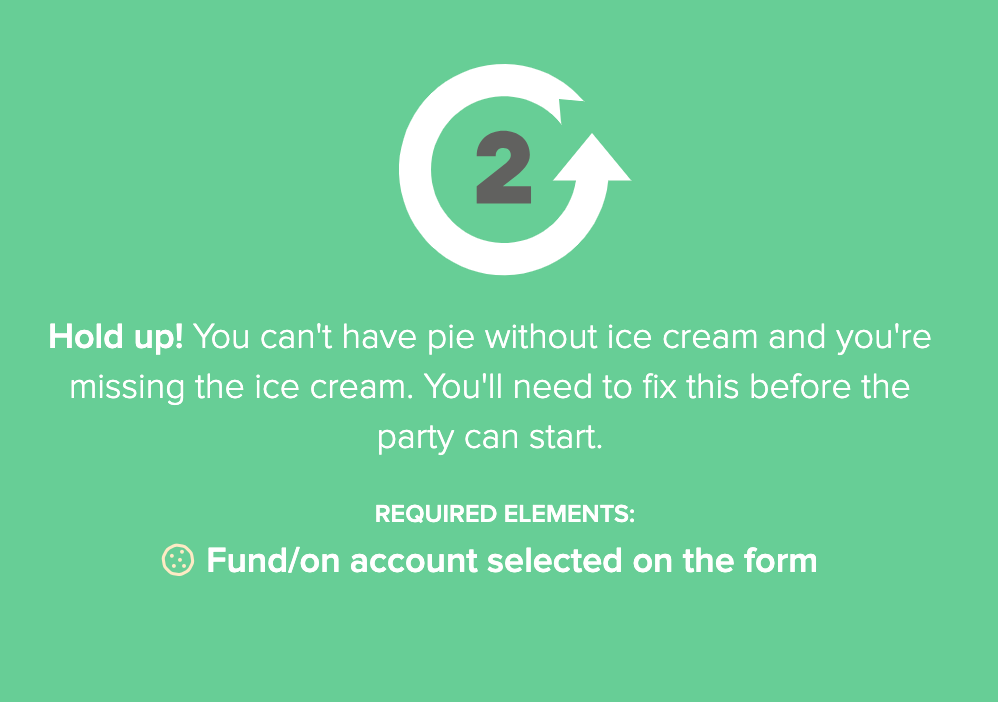
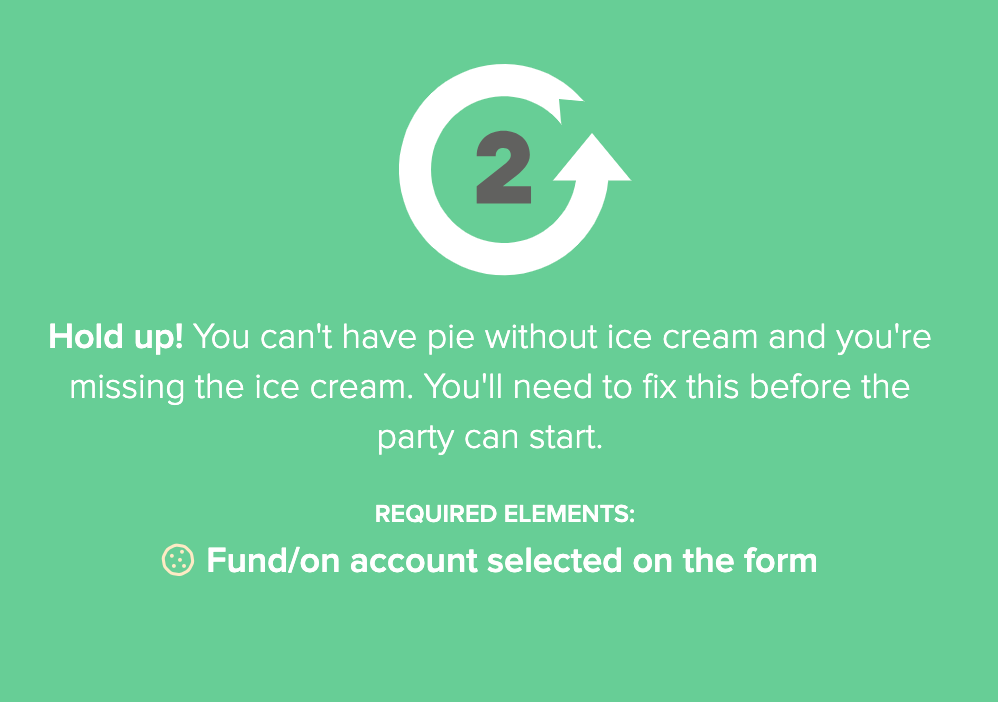
Adjust these errors under the corresponding collapsible. More often than not, these errors will be related to settings configured under your Tessitura TEST and LIVE Environments collapsible.
Once errors have been fixed, the form should be viewable either by copy/pasting the link once more or refreshing the error page.
To test this form, fill it out! Once all the information is entered, click the “Pay now” button at the bottom of your form. This will enter a transaction that will be viewable in Stripe and Tessitura.
Give your Tessitura LIVE environment a moment to receive this information. You can then search your database for the test constituent (whether you entered your own name or a fake name, the name you entered on your form is what will be received by Tessitura).
You can now view this constituent record to review how the information was entered and received by Tessitura!
